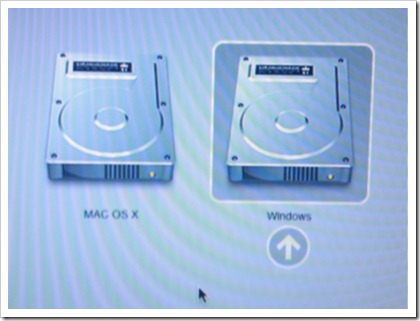Experiences with MacBook Pro 13’’ an Intel X-25M 160GB SSD HDD and Win7
This is probably among the most beautiful standard-setups you can have today. It is sleek, beautiful, powerful and makes you happy when you come to work.
Well that’s not what this article is all about… I wanted to post my experiences while installing, or trying to install I would say, Win 7 x64 on a brand new (bought September 2010) MacBook Pro 13’’. I should mention that this particular setup has Intel X-25 M SSD 160 GB harddrive installed. From what I’ve heard this is amongst the best drives out there right now. So out of my own stubbornness I couldn’t just give up, this was the setup that we wanted and that was the one we should have! So here goes...
Initialization
We are working with web development and mainly using the .Net framework for backend code, therefore our main choice of development environment is of course Visual Studio 2010 Ultimate! Its not only because this is optimized for .Net, but because it is a very competitive and competent environment for many types of languages and very good for teamwork. Since we are also great fans of Microsoft’s other technology we really appreciate Windows 7. So my goal was to install both operating systems, OS X Snow Leopard and Win7 Ultimate, so that we could run dual-boot with Boot Camp 3.1. Worth mentioning at this point is that we have already done this same installation on three other machines, all with the same hard drive, but on MacBook pro 15’’ Core 2 Duo machines.
Installing the hard drive
This is not the original hdd that comes with the machine, it is a separately bought drive for optimum performance. Installing the hdd was no problem at all, feels like I’m beginning to get a hang of this.
Once the hdd is in place, put the screws back and install OS X Snow leopard. This was no problems at all, worked like a charm.
Next step using Boot Camp to install Windows partition
The next step is to open the Boot Camp in OS X to initiate installation of a Windows partition. You can find Boot Camp under Applications.
Remember to have the latest updates of OS X and the Boot Camp before doing this. Once you are sure you have all the upgrades necessary, that this page defines at apple support, the launch Boot Camp Windows Installer. Here you can define how large part of the hdd that respective partitions shall use. So far so good.
Reboot the computer with Win7 media in disc drive
Now reboot your computer with the media for Win7 in the drive and then wait. You should get:
“ Do you want to boot from CD/DVD?”
Then press yes! You should then see a familiar view, if you have installed Windows before. Such as:
“Windows are copying files, please wait”
Once this is done, you should be presented with the first step of the actual installation, namely choosing a place to install at. This is when the problems arises. Where is the Hard drive??
Hard drive is missing
Later I have found that this seems to be a common problem on this particular model combined with this and a few other SSDiscs. The problem is that the Bios doesn’t seem to find the hdd, no matter what drives a pre-load or upgrade Boot camp in OS X.
Potential Solutions:
I started to look for solutions out there. Came to a different solution than expected, but perhaps an even better one!
Upgrade firmware – first potential solution
Upgrade the firmware on the hdd would be the first guess, as many others has tipped about on the Internet. I decided to surf away to the home of Intel X25-M to download the latest drivers and firmware. Installed and flashed the drive! Unfortunately not directly working.
Install Win7 on that hard drive on another machine
Another tip that I found out there was to remove the hard drive, put it into a working PC, such as my own (even though it is not a PC it is working). This worked perfect and I managed without any problems at all install Win7 x64 on this drive using Boot Camp. I also made sure to upgrade to 3.1, where some issues should have been solved I was told.
Took the hard drive out of the machine and now I got a friendly start, a start image that I’m used too and something that I new was a good start!
I chose Windows and was hoping for the best, this is now on the MacBook pro 13’’, but with the new preinstalled SSD disc from Intel. After pressing the Windows option it takes abnormally long time before entering startup. The next screen explains why!
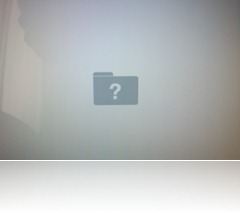 I just know that this cannot be good. Because I can definitely say that I’m not entering Windows, just keeps watching this blinking ?-mark. Sadly realizing that the solution is not to preinstall it either.
I just know that this cannot be good. Because I can definitely say that I’m not entering Windows, just keeps watching this blinking ?-mark. Sadly realizing that the solution is not to preinstall it either.
Update - 2011-01-13
Found some other input that I missed while doing this "solution" above, was that you ought to change the IDE driver in the Device Manager, before taking it out of the normal PC, to Generic Dual PCI.
6b) be sure to change the IDE adapter from within Device Manager to Generic Dual PCI (just go to Update driver->browse->have disk->choose Generic Dual PCI) Found on Discussions on Apple.com
What can i do next I wondered
Well the next step for me was, after I had been reading and looking for a solution for quite some time online, to contact Intel support.
I got a very quick response, which I appreciated, but quite a funny one.
“We have seen that some NVidia* Chipset versions might prevent the use of Bootcamp* 3.1 on a MAC* system. You might try the MacBook Pro* EFI Firmware Update 1.7 located at: http://bit.ly/e5mgbk
If the situation persists, please contact Apple* for further assistance at: http://www.apple.com/support/
I later also tried the EFI Firmware update that many others also pushed for, guess what, it didn’t work. You could also guess why I thought that the “Go to apple.com/support for more answers” was funny. Well what would be the first place to look for a solution when you have a MacBook? I went to apple.com/support long before turning to Intel, but some good came out of that as well. I realized that I was not the only one with the problem, read more about it here at Apple.com support.
Stumbled upon a different path to take
I did consider to change the hard drive, because there are obviously support for some SSD drives on this particular chipset even though there are not that many. This was a big step I thought and lightning struck and I got reminded in some way about Parallells and Fusion as a complement to Boot Camp.
I first downloaded Fusion by VM Ware, did the installation and everything just worked perfect. VM Ware has long had some extra points compared to Parallells when looking at strict performance measurements so this was my first hand choice.
The day after I had installed VM Ware Fusion 3 Parallells release there version 6 and I love to try new stuff, so this is the one we are running right now. So far so good. It is integrating perfectly and you can run Windows Native programs directly in OS X without leaving the OS X interface. Or you can choose to run it as a completely separate environment. We will come back to our experiences with Parallells in a later post.
Summary
Right now don't try to combine:
- MacBook Pro 13'' Unibody
- Intel X25-M
- With Windows 7 x64
Note-to-self would be: next time make sure that things will work together and not blindly trust your instinct that “most things should work together today…”.
Parallells 6 seems to be a great alternative and something that we are considering to use for the whole company. We are evaluating the amount of RAM-memory that is needed and if all things will work. Another post about the first experiences with Parallells 6 and Wn7 x64 will be posted shortly.
Specifications
MacBook Pro 13’’, unibody bought September 2010
2.66 GHz Core 2 Duo processor
4 GB DDR3 1066 MHz (You'll need at least 8 GB of RAM to run this we have found out after working with it for some time!)
NVidia Chipset (worth mentioning since this problems seems to related to this)