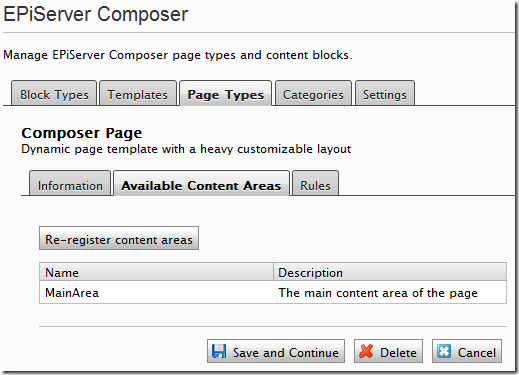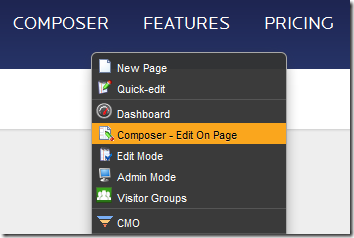Create an EPiServer Composer page type with Page Type Builder
Prerequisites
This post is based on:
- EPiServer CMS 6 R2
- Composer 4 R2
- Page Type Builder 1.3.1
- EPiServer Template Foundation 1.2 (optional)
Create a PTB class for the Composer tab
In order to easily add page properties to the Composer tab we simply create a class deriving from Page Type Builder’s Tab class and set the name, access level, and sort order to the exact same values as the existing tab to avoid Page Type Builder creating an additional Composer tab for us.
Although we set the name to “Extension” the tab will actually be called “Composer” in the UI. This is handled by the language files.
public class ComposerTab : Tab
{
public override string Name
{
get { return "Extension"; }
}
public override AccessLevel RequiredAccess
{
get { return AccessLevel.Edit; }
}
public override int SortIndex
{
get { return 1000; }
}
}
Create a Composer page type base class
I recommend creating a base class for your Composer page types. It should at least contain the property type used for editing Composer pages, called ExtensionPageProperty (note that it needs to be unique per language):
public abstract class ComposerPageBase : PageTypeBase
{
[PageTypeProperty(
Searchable = true,
UniqueValuePerLanguage = true,
Type = typeof(ExtensionPageProperty),
Tab = typeof(ComposerTab))]
public virtual string ExtensionPageProperty { get; set; }
}
Note: my base class in this case inherits PageTypeBase which comes from EPiServer Template Foundation. If you’re not using ETF you can inherit Page Type Builder’s TypedPageData class instead.
Create a Composer page type
The page type is created much like any other Page Type Builder page type. The most notable thing is that we add a property called MainArea, an area where Composer blocks can be added. However, this property is hidden from edit mode since Composer pages are edited through the ExtensionPageProperty property – which we added to our ComposerPageBase base class earlier.
[PageType("19AA1025-05DC-4564-8ADD-1F925D1486B2",
Name = "Composer Page",
Description = "Dynamic page template with a heavy customizable layout",
Filename = "/Templates/PageTemplates/ComposerPageTemplate.aspx")]
public class ComposerPage : ComposerPageBase
{
[PageTypeProperty(
DisplayInEditMode = false,
UniqueValuePerLanguage = false,
Searchable = true,
Type = typeof(ExtensionContentAreaProperty),
Tab = typeof(ComposerTab))]
public virtual string MainArea { get; set; }
}
Set the page type GUID explicitly (optional)
When I create a new page type class I set the page type GUID manually (using createguid.com to create one). Page Type Builder will then use that GUID when creating the page type the first time after the page type class has been compiled. That way I don’t have to look up the GUID in the database. That’s just because I want to be able to change the page type name in code without having additional page types created by Page Type Builder.
Create a Composer page template
The code-front (ASPX)
We’ll make our page template inherit the site’s master page, so minimal markup is required. We simply add an ExtensionContentArea control for the MainArea content area we created earlier:
<asp:Content ContentPlaceHolderID="Content" runat="server">
<Extension:ExtensionContentArea
ID="MainArea"
Description="The main content area of the page"
runat="server" />
</asp:Content>
The code-behind
Our page template is quite trivial, we just have to make sure it inherits Composer’s ExtensionBaseTemplate class (otherwise we won’t see the Composer – Edit On Page option in the right-click context menu):
public partial class ComposerPageTemplate : ExtensionBaseTemplate
{
}
Composer page types and content areas in admin mode
Our new Composer page type, including the content area we added to it, will now pop up in admin mode:
Add a new Composer page
Now, if we add a new page in edit mode…
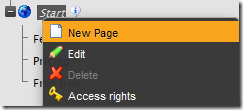
…we’ll see the Composer page types grouped together:
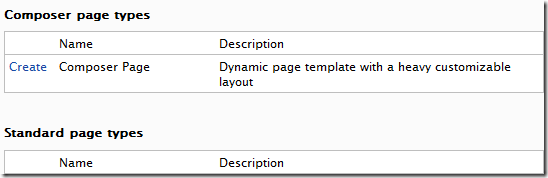
We’ll click our Composer page type and publish it. Now we can edit our page by either editing our page in edit mode and switching to the Composer tab…
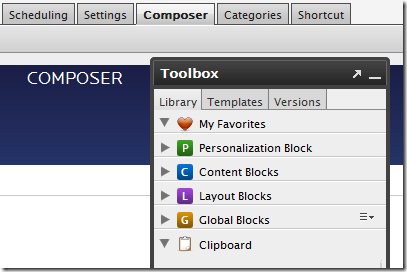
…or by switching to view mode and then selecting Composer – Edit On Page from the right-click context menu:
Now we can start adding Composer blocks to our new page:
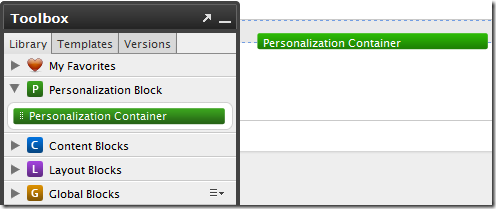
Creating new Composer blocks
The next step is to start creating your own Composer blocks. I've put together some tips and tricks on how to create Composer functions using Page Type Builder, hopefully it'll get you started!