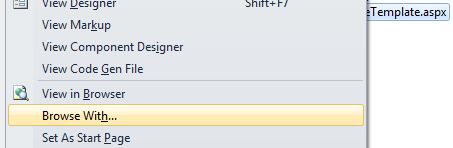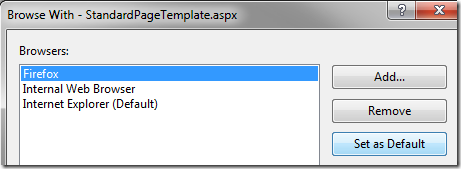Set default web browser for Visual Studio
Change which browser is launched by Visual Studio
Ever since I moved over to IIS Express for local development I find myself hitting F5 more often to browse or debug a site by having Visual Studio open it up.
However, by default this will open up the site in Internet Explorer, which isn’t my browser of choice for development – Firefox is.
To change which browser Visual Studio launches, simply right-click any web form (.aspx file) and select Browse With:
Select the browser you want as your default and click Set as Default:
Now you can just cancel out of this windows and press F5 or CTRL+F5 to have Visual Studio launch the website in the browser of your choice.
One would wish this option would be moved in with the other options in Visual Studio, but until then this post will serve as a reminder of how to do it. :)