Campaign URL Builder makes tracking links in Google Analytics easy
5 minutes
When to use the Campaign URL builder?
The URL builder can be used to track links in campaigns, links in your e-mail signature, or incoming links from apps, social media channels and ads.
This makes it dead simple to determine if you get more traffic from a social media account or through paid ads.
Another example could be to measure how many people have downloaded a specific document on your website, or how many clicked a website link in a specific e-mail newsletter.
After creating a URL using the URL builder, you can use it anywhere you like, and follow up on its performance in Google Analytics.
If you create a different URL for every link, you can easily differentiate them and identity which ones perform the best.
Data in Google Analytics
The data is available in Google Analytics, either by looking under Real Time > Traffic Source, or under Acquisition > All Traffic > Source/Medium.
To verify your links have been set up correctly, you can track them in real time:
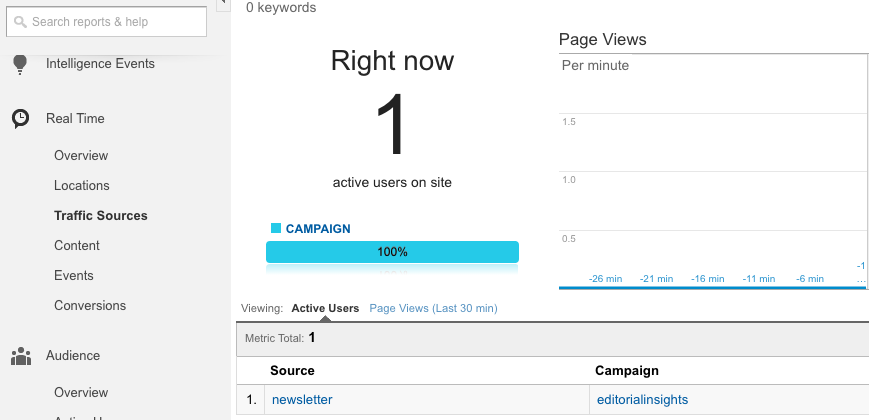
How to set up a link with the campaign parameters
There are five parameters in the URL builder tool:
- utm_source
- utm_medium
- utm_campaign
- utm_term and
- utm_content
We recommend you specify utm_source, utm_medium and utm_campaign. The other two are optional.
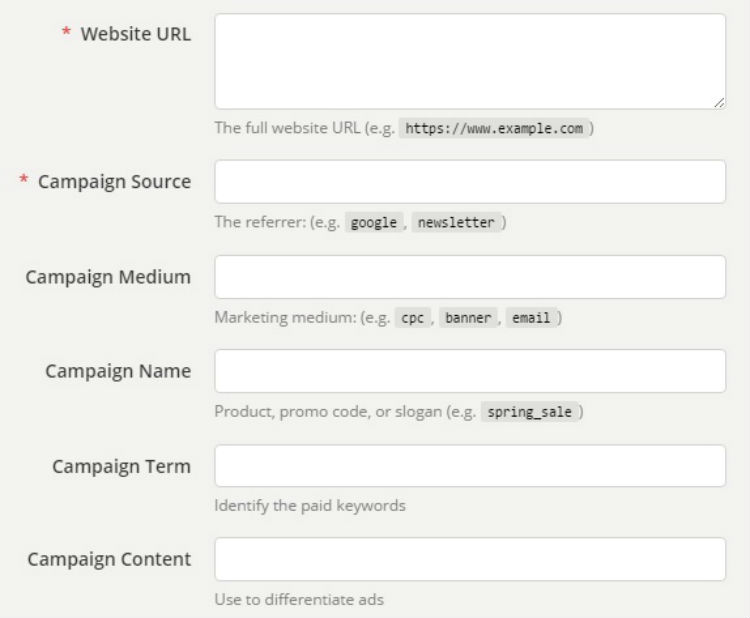
- Start by specifying your website URL, e.g. http://www.domain.com
- Enter the name of the advertiser, site, or service, that is sending traffic to your website, into the Campaign Source field (for example "google" or "newsletter")
- Set the Campaign Medium to the advertising or marketing medium, such as: "cpc", "banner" or "email".
- Set the Campaign Name to a descriptive name, slogan or promo code
The remaining parameters are optional, but give you the option of further differentiating your campaigns.
The tool is found here: https://ga-dev-tools.appspot.com/campaign-url-builder
Campaign parameters are case sensitive
Note! UTM parameters are case sensitive, meaning if you use lower case for one campaign and the same word in upper case in another, they will show as two different campaigns in Google Analytics.
The finished Campaign URL
To see how many people clicked on a link to this blog post in our newsletter, we created a link like the following:
We chose "newsletter" as the source, since that's how we shared the link.
We set the medium to "email", since that's how we distributed the link.
Finally, we set the campaign name to "editorialinsights" to identify the link destination.
Although you are free to come up with your own URL conventions, keep in mind that with a consistent structure it becomes much easier to make sense of the data in Google Analytics.
Try it yourself
Now it is time for you to try to build your own URL. Test it out by building one and including it in an e-mail. Choose a link to one of your social media pages and fill in the fields accordingly in the URL builder.
When you're done, click the link and see the result in Google Analytics under "Real Time": Try it now
Let us know if you have any difficulties or would like to chat to us more about this subject!
If you want to know more, check out this article on tracking visitor click behavior.