Adaptive Images update for Optimizely CMS 12
3 minutes
A major update
In addition to being renamed from Episerver to Optimizely, the release of CMS 12 involved major technical updates, not least the move to .NET 5.
This also resulted in a major update of the Adaptive Images add-on. While most remains familiar for users, there's been substantial improvements behind the scenes for developers. In this post we'll go through what's new.
What is Adaptive Images for Optimizely?
If you're not familiar with Adaptive Images, here's a short 4-minute overview of how it works for web editors:
What's new?
- Manual focal points in addition to (or instead of) crop areas
- Support for multiple proportions formats
- Disk image cache for on-premise hosting and development
- Azure blob storage image cache for Azure/DXP hosting
- Developer documentation at sdk.adaptiveimages.net
Focal points
Users can now set a focal point by double clicking on an image in the crop dialog. This is especially useful when cropping an image programmatically to proportions different from applicable proportions constraints.

Multiple proportions formats
Multiple proportions constraints can now be applied for the same image or form factor, giving the user multiple formats to choose from.
[Proportions(4, 3, FormFactor.Large, "Standard")]
[Proportions(16, 9, FormFactor.Large, "Widescreen", IsDefault = true)]
public virtual AdaptiveImage ProductImage { get; set; }
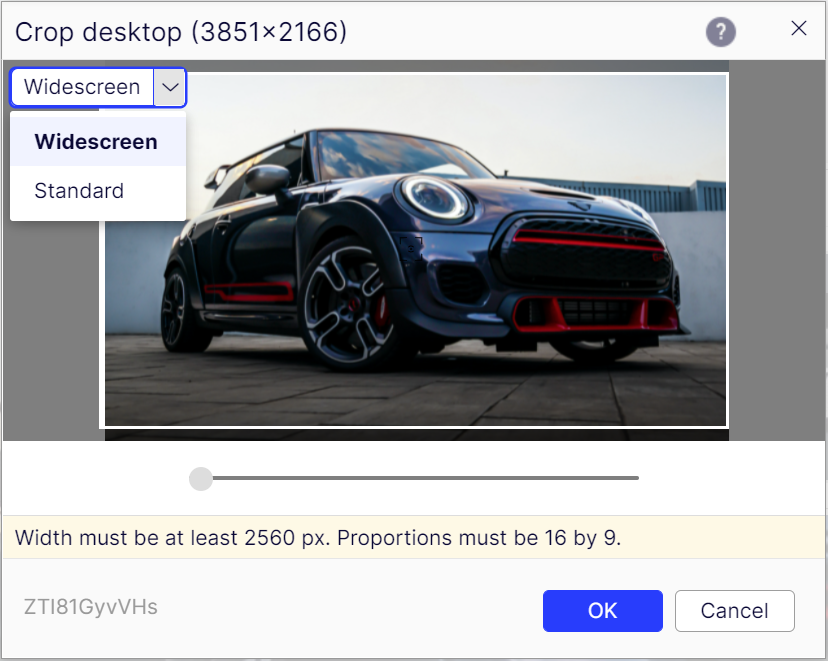
Disk or Azure blob storage image cache
To improve performance, images are now cached on disk by default. For Azure environments, there is an option to use Azure blob storage instead.
services.AddAdaptiveImages()
.AddAzureImageCache(_configuration.GetConnectionString("EPiServerAzureBlobs"));
New developer documentation website
We have launched sdk.adaptiveimages.net with code samples, articles, and class library documentation.
Add Adaptive Images to a website
Simply install the AdaptiveImages NuGet package from the Optimizely feed. License file is no longer needed.
For production environments, a commercial license is required. Use the contact form on adaptiveimages.net or send an e-mail to support@adaptiveimages.net to obtain a production license.

Ted Nyberg
Ted is the founder of ted&gustaf, a technical architect and Optimizely MVP with over 15 years of experience designing and leading the development of complex digital platforms.