Annotations in Google Analytics help you See correlations of data with real-world events
5 minutes
Annotations are comments in a timline
Annotations in Google Analytics help you see correlations between data and real-world events. The annotations will be tagged to the timeline in your reports, describing what happened at a certain point in time. Annotations are easy to add in your Google Analytics account and help your future self, or someone else, remember what happened.
Why use annotations
There are many reasons why you would want to create an annotation, but common for all is that they make it a lot easier trying to explain dips or peaks in your data.
When to use annotations
For any event that could have an impact on your website traffic, add one! It could be a campaign that you launched (online or offline), a change in content on the site, an A/B test, maintenance of your pages, a competitor having a big sale, a blogpost that was updated or someone posting a link to your page via social media. The annotations will build up and tell a story of trends you might not otherwise be aware of. Add annotations for anything you think would have an effect on your traffic.
How to add annotations
Annotations are not shared between views, but they are between reports within the same view. Therefore, start by selecting under which view the annotations should be created.
- Click on the arrow underneath a report and on Create new annotation
- Choose a date and add a description of the event you want to record
- Leave the preselected setting as Shared for Visibility if you want others to be able to see it, or change it to Private
All annotations can also be accessed from the admin panel in the View column. Anyone with access to the account can add annotations, even users with Read & Analyse rights.
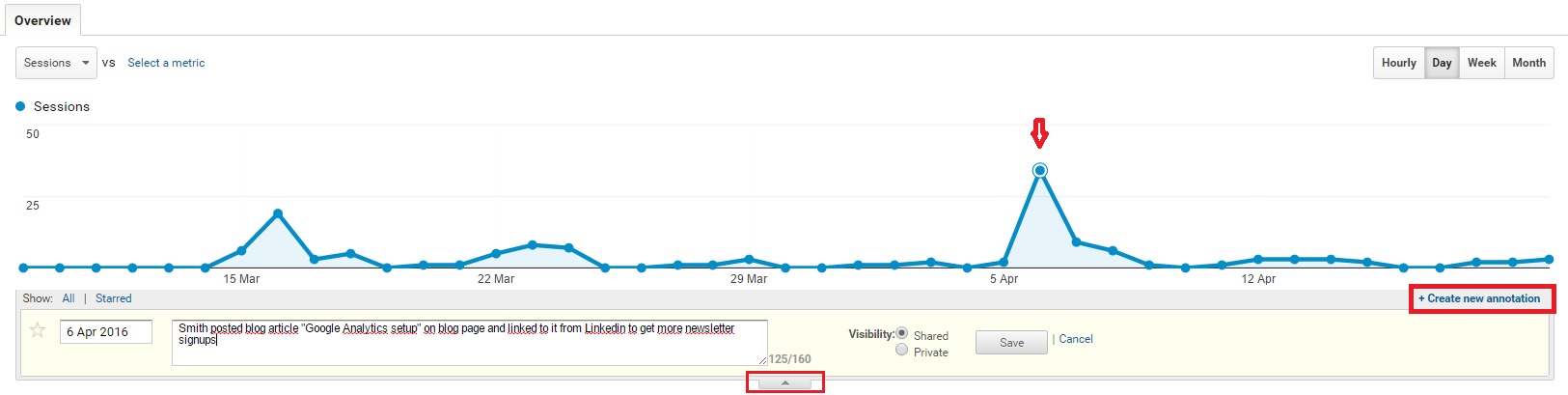
What to write
Think “how did who do what and why” in 160 characters. Remember, if the annotation is shared, to write in a way so that others understand as well.
Be proactive
Keep a separate list of events outside of Google Analytic to get an overview of what happened when, to make plans to check up on how specific statistics have changed since making those changes. Make a schedule of the events and what metrics you expect to change, so that you can keep track of them.
Custom alerts
Custom alerts can complement your annotations. Set up your alerts to get notified if a metric change within limits you have chosen over a given period of time. Learn more about custom alerts by reading our blog post on Save time and effort by creating custom alerts in Google Analytics.
Hint!
Decide under which view all shared annotations should be created, as annotations are not shared between views.